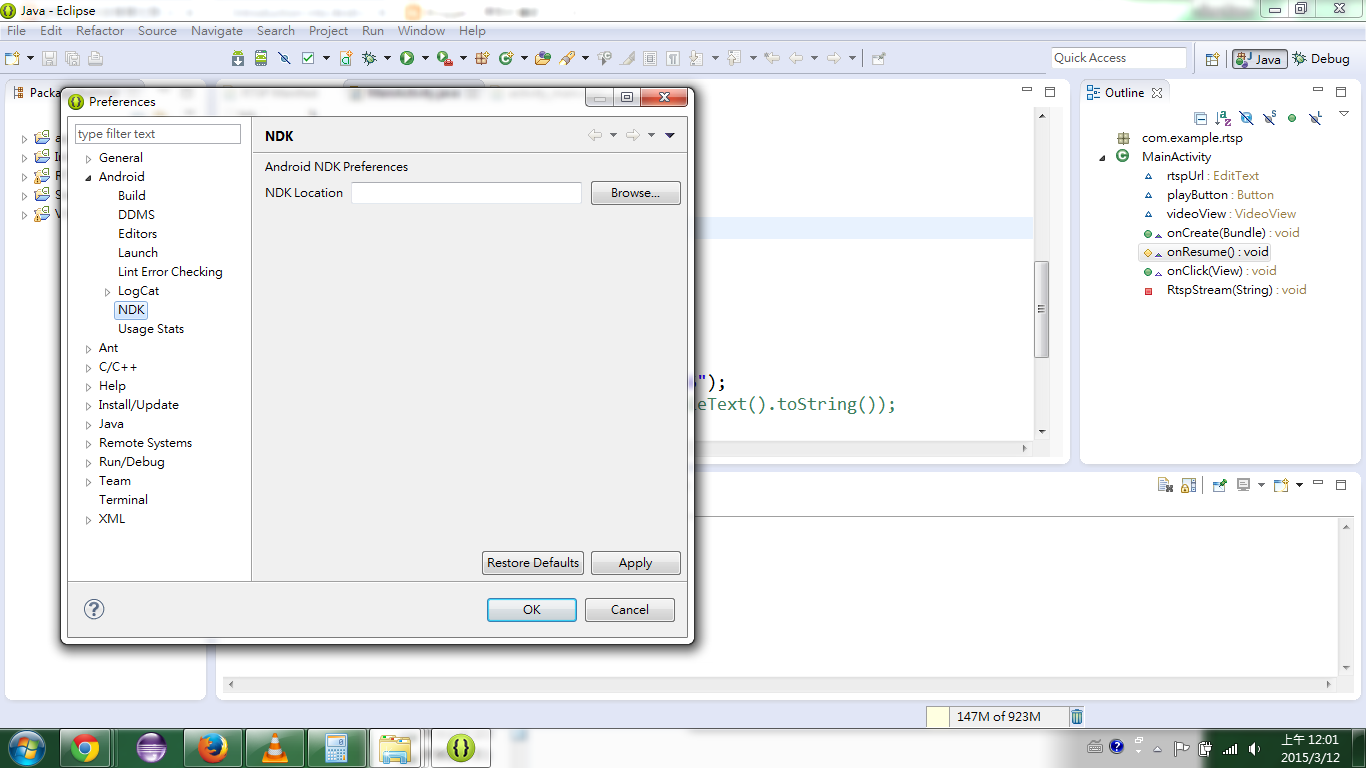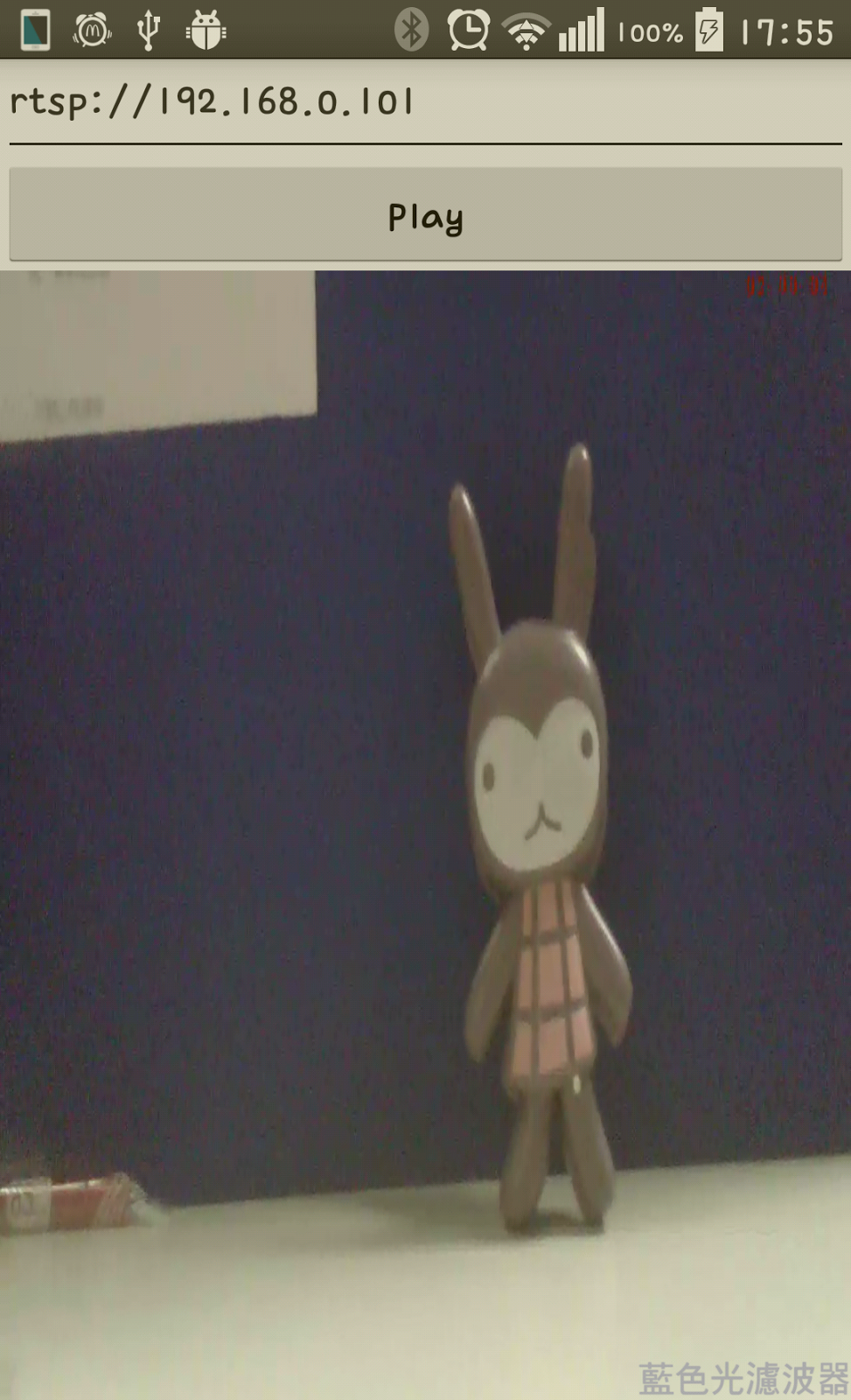同上一章節
其實外面的美圖工具是在參數設置上有很多的庫
簡單的說他們有很多實驗出來的參數
只要藉由格式工廠設置就變為你想要的風格
如下面常見到的樣式
MainActivity.java
public class MainActivity extends Activity implements OnClickListener{
private ImageView imageView1;
private ImageView imageView2;
private Button btn1;
private Button btn2;
private Button btn3;
private Button btn4;
private Bitmap bitmap;
@Override
protected void onCreate(Bundle savedInstanceState) {
super.onCreate(savedInstanceState);
setContentView(R.layout.activity_main);
imageView1 = (ImageView) findViewById(R.id.imageView1);
imageView2 = (ImageView) findViewById(R.id.imageView2);
btn1 = (Button) findViewById(R.id.button1);
btn2 = (Button) findViewById(R.id.button2);
btn3 = (Button) findViewById(R.id.button3);
btn4 = (Button) findViewById(R.id.button4);
btn1.setOnClickListener(this);
btn2.setOnClickListener(this);
btn3.setOnClickListener(this);
btn4.setOnClickListener(this);
bitmap = BitmapFactory.decodeResource(getResources(), R.drawable.pf);
imageView1.setImageBitmap(bitmap);
imageView2.setImageBitmap(bitmap);
}
@Override
public void onClick(View view) {
switch(view.getId()){
case R.id.button1: // 原圖
imageView2.setImageBitmap(bitmap);
break;
case R.id.button2: // 底片
imageView2.setImageBitmap(ImageHelper.handleImageNegative(bitmap));
break;
case R.id.button3: // 懷舊
imageView2.setImageBitmap(ImageHelper.handleImagePixelsOldPhoto(bitmap));
break;
case R.id.button4: // 浮雕
imageView2.setImageBitmap(ImageHelper.handleImagePixelsRelief(bitmap));
break;
}
}
}
ImageHelper.java
public class ImageHelper {
public static Bitmap handleImageEffect(Bitmap bm, float hue, float saturation, float lum) {
Bitmap bmp = Bitmap.createBitmap(bm.getWidth(), bm.getHeight(), Bitmap.Config.ARGB_8888);
Canvas canvas = new Canvas(bmp);
Paint paint = new Paint(Paint.ANTI_ALIAS_FLAG);
ColorMatrix hueMatrix = new ColorMatrix();
hueMatrix.setRotate(0, hue);
hueMatrix.setRotate(1, hue);
hueMatrix.setRotate(2, hue);
ColorMatrix saturationMatrix = new ColorMatrix();
saturationMatrix.setSaturation(saturation);
ColorMatrix lumMatrix = new ColorMatrix();
lumMatrix.setScale(lum, lum, lum, 1);
ColorMatrix imageMatrix = new ColorMatrix();
imageMatrix.postConcat(hueMatrix);
imageMatrix.postConcat(saturationMatrix);
imageMatrix.postConcat(lumMatrix);
paint.setColorFilter(new ColorMatrixColorFilter(imageMatrix));
canvas.drawBitmap(bm, 0, 0, paint);
return bmp;
}
public static Bitmap handleImageNegative(Bitmap bm) {
int width = bm.getWidth();
int height = bm.getHeight();
int color;
int r, g, b, a;
Bitmap bmp = Bitmap.createBitmap(width, height
, Bitmap.Config.ARGB_8888);
int[] oldPx = new int[width * height];
int[] newPx = new int[width * height];
bm.getPixels(oldPx, 0, width, 0, 0, width, height);
for (int i = 0; i < width * height; i++) {
color = oldPx[i];
r = Color.red(color);
g = Color.green(color);
b = Color.blue(color);
a = Color.alpha(color);
r = 255 - r;
g = 255 - g;
b = 255 - b;
if (r > 255) {
r = 255;
} else if (r < 0) {
r = 0;
}
if (g > 255) {
g = 255;
} else if (g < 0) {
g = 0;
}
if (b > 255) {
b = 255;
} else if (b < 0) {
b = 0;
}
newPx[i] = Color.argb(a, r, g, b);
}
bmp.setPixels(newPx, 0, width, 0, 0, width, height);
return bmp;
}
public static Bitmap handleImagePixelsOldPhoto(Bitmap bm) {
Bitmap bmp = Bitmap.createBitmap(bm.getWidth(), bm.getHeight(),
Bitmap.Config.ARGB_8888);
int width = bm.getWidth();
int height = bm.getHeight();
int color = 0;
int r, g, b, a, r1, g1, b1;
int[] oldPx = new int[width * height];
int[] newPx = new int[width * height];
bm.getPixels(oldPx, 0, bm.getWidth(), 0, 0, width, height);
for (int i = 0; i < width * height; i++) {
color = oldPx[i];
a = Color.alpha(color);
r = Color.red(color);
g = Color.green(color);
b = Color.blue(color);
r1 = (int) (0.393 * r + 0.769 * g + 0.189 * b);
g1 = (int) (0.349 * r + 0.686 * g + 0.168 * b);
b1 = (int) (0.272 * r + 0.534 * g + 0.131 * b);
if (r1 > 255) {
r1 = 255;
}
if (g1 > 255) {
g1 = 255;
}
if (b1 > 255) {
b1 = 255;
}
newPx[i] = Color.argb(a, r1, g1, b1);
}
bmp.setPixels(newPx, 0, width, 0, 0, width, height);
return bmp;
}
public static Bitmap handleImagePixelsRelief(Bitmap bm) {
Bitmap bmp = Bitmap.createBitmap(bm.getWidth(), bm.getHeight(),
Bitmap.Config.ARGB_8888);
int width = bm.getWidth();
int height = bm.getHeight();
int color = 0, colorBefore = 0;
int a, r, g, b;
int r1, g1, b1;
int[] oldPx = new int[width * height];
int[] newPx = new int[width * height];
bm.getPixels(oldPx, 0, bm.getWidth(), 0, 0, width, height);
for (int i = 1; i < width * height; i++) {
colorBefore = oldPx[i - 1];
a = Color.alpha(colorBefore);
r = Color.red(colorBefore);
g = Color.green(colorBefore);
b = Color.blue(colorBefore);
color = oldPx[i];
r1 = Color.red(color);
g1 = Color.green(color);
b1 = Color.blue(color);
r = (r - r1 + 127);
g = (g - g1 + 127);
b = (b - b1 + 127);
if (r > 255) {
r = 255;
}
if (g > 255) {
g = 255;
}
if (b > 255) {
b = 255;
}
newPx[i] = Color.argb(a, r, g, b);
}
bmp.setPixels(newPx, 0, width, 0, 0, width, height);
return bmp;
}
}
點擊復古風格按鈕
如果有仔細看程式碼
上面這幾個方法最大不同在於
參數設置
只要知道你想要修改風格的參數算式
就可以打造出來了
歡迎轉載,請註明出處。